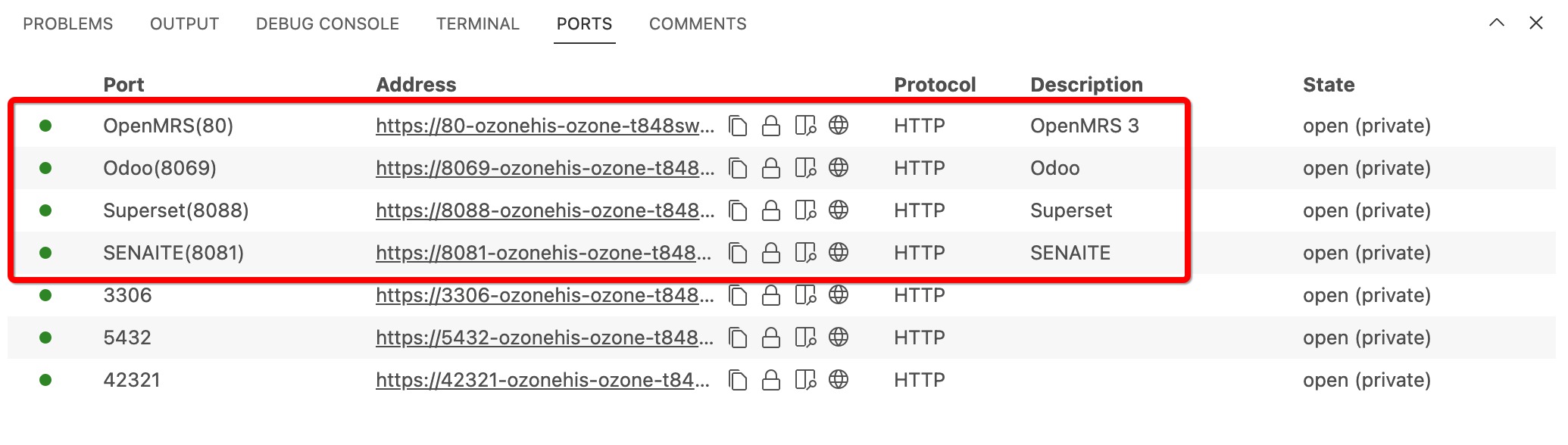This section of the Ozone Docs is designed for digital health technical implementers, focusing on how to install, configure, and run the Ozone HIS.
Quick Start
Did you check the online demo? 
Before diving into the Quick Start or implementer guides, visit our website and click Try Demo to explore the official Ozone Pro online demo.
Only three commands in a terminal:
curl -s https://raw.githubusercontent.com/ozone-his/ozone/main/scripts/install-stable.sh | bash /dev/stdin
cd ozone/run/docker/scripts/
./start-demo.sh
It may take some time to download and setup Ozone for the first time.
Then, start browsing Ozone. This requires you to log into each app of the HIS separately:
| App | URL |
|---|---|
| OpenMRS 3 | http://localhost/openmrs/spa |
| SENAITE | http://localhost:8081/senaite |
| Odoo | http://localhost:8069 |
| Superset | http://localhost:8088 |
| Orthanc | http://localhost:8889/orthanc |
| ERPNext | http://localhost:8082 |
Each app of the HIS will require you to log in separately with their own credentials:
| App | Username | Password |
|---|---|---|
| OpenMRS 3 | admin | Admin123 |
| SENAITE | admin | password |
| Odoo | admin | admin |
| Superset | admin | password |
| Orthanc | orthanc | orthanc |
| ERPNext | administrator | password |
Did you know?
Ozone Pro comes with single sign-on and all its interoperability layer is secured with OAuth2.